Learning Log #3 - Module 8 - Mapping the Mind - The Techy Way
Mapping the Mind - The Techy Way
Learning Log #3 - Module 8
Supporting Literacy with Learning Technologies: Web Tools
November 7, 2023
So, my newest attempt at teaching organizational and study skills is through mind mapping. I am starting to realize that the ability to organize one's thoughts and ideas in a creative but orderly manner is an invaluable tool. So, I’m on the hunt for a mind mapping app that I can offer to my students in addition to the traditional pen and paper style. For some students, mind mapping is a joy and an opportunity to get creative and let their ideas flow. For others, it’s a chore. Since, ultimately, my goal is to teach students to organize their ideas in an efficient and hopefully eye-catching (or brain-catching) way, I want to offer them an online option that they can use well into the future.
My criteria for selection are simple:
My tech criteria: My students have to be able to access the app from their school chromebooks and from home.
My personal criteria: I cannot get frustrated learning how to use it. I don’t have time to spend working on finicky apps.
My academic criteria: My students have to be able to produce some version of the mind map below.
After some asking around (our teacher librarian was very helpful), I have reduced my search to two options:
Jamboard
Canva
Both can be accessed from Google Chromebooks, both can be shared directly with me (or other students if working as a team), both are relatively easy to use, and both offer ways of creating mind maps that are similar to my template above (which I share with students when teaching them about mind mapping).
The first app, Jamboard, is almost like a whiteboard or flip chart paper where you can add sticky notes, pen or marker and pictures. Here is a short video that shows how Jamboard can be used to create a mind map.
While playing with it myself (before watching the video), I had a hard time figuring out how to start a new project and didn’t realize that you could change the size and colour of the “pen” setting. A quick tutorial answered those questions and then some additional playing showed me a great feature, not for a mindmap but for a timeline or storyline… you can add frames so that you can click through a chronological or order of frames.
Of the two, Jamboard is the simplest to use, in my opinion, but also produces the simplest mind maps with the least options available. I love the option to add photos and icons, as this really widens the opportunity for creativity.
Here is a basic (note, very basic) mind map I made about the world’s 5 major religions using Jamboard. It is the next assignment that my students will be working on (after watching a couple of videos and taking notes, I now want them to organize their understanding).
What I love about Jamboard:
It is VERY simple to use.
The images are from Google images so are infinite and easy to find.
What I don’t love about Jamboard:
The board is only one size so a mind map has to be squeezed onto the size of the screen.
There is no arrow function. This means that arrows or connecting lines have to be drawn on using the pen or marker function. It is less professional looking, overall.
My second option, Canva, offers mind map templates and a rolling screen (left, right, up and down) so that your map can be as extensive as you like. The options are much broader, but the app can get complicated. I personally love Canva for posters and presentations, but I know others who find it too difficult to adapt to. I feel that this option is for a student who is looking to make their mind map beautiful for print or presentation purposes. It is less practical for a quick and dirty mock up of ideas for an essay or to study for a test.
Upon trying it out for the first time, I didn’t feel I needed a tutorial video. I have used Canva for other purposes before, so the format was familiar to me. That said, when I watched the short video below I discovered “quick flow”, which is a brilliant alternative to the template model. I tested both the template and quickflow options.
I tested both options, and really preferred the quick flow to the template.
Here is my, again, VERY basic and unfinished template version… I left it unfinished to show some of the original template. It had some of sticky notes and circles ready to be copied and pasted into the template. This was useful and a great time saver.
The quick flow version started on a blank page. I added a box then each of the new boxes and arrows came from clicking on the original box. You can change colours and add text and images afterwards. For this one I tried to add images, like I did for the Jamboard one. Unfortunately, the majority of the images available on Canva are only available in Canva Pro (a paid version of the app). I think you can find images on the web to drop in, but it's not as simple as searching and clicking like you can do with Jamboard.
- There are a zillion templates that can all be completely modified for every style and need
- There are a zillion elements, shapes and colours to choose from for icons and textboxes
- The Quickflow option is quick and easy to use.
- You can resize and move the boxes around as you wish and the arrows stay with the box.
- You can reshape the arrows as you like to fit your style or mindmap need
- The screen is endless and shifts in all directions so your mindmap can be as large and as detailed as you like.
What I don’t love about Canva for mind maps:
It can be somewhat overwhelming to use Canva until you figure out the details.
Many of the tools, especially images, can only be used if you have the paid version of the app.
The template version feels finicky at first and takes a while to choose one you like or that will work for the type of mind map you want to make. This can be a good thing, but for ease and speed I feel that Jamboard or quickflow in Canva works better.
Overall, this was an interesting exercise. I will be teaching mind mapping tomorrow and am looking forward to being able to give students options for all levels of ability and creativity.
Ferraiuolo, F. (2022, December 1). Mind Your Mappings! Mind Mapping in Jamboard. Www.youtube.com. https://www.youtube.com/watch?v=VTFp1kTkzOc&t=2s
Long, J., & Clark, S. (2023, March 9). Create a Mind Map in Canva. Www.youtube.com. https://www.youtube.com/watch?v=hMcRvT3eCj4&t=1s
(n.d.). Retrieved November 7, 2023, from https://www.mindmapping.com/img/what-is-a-mind-map.jpg
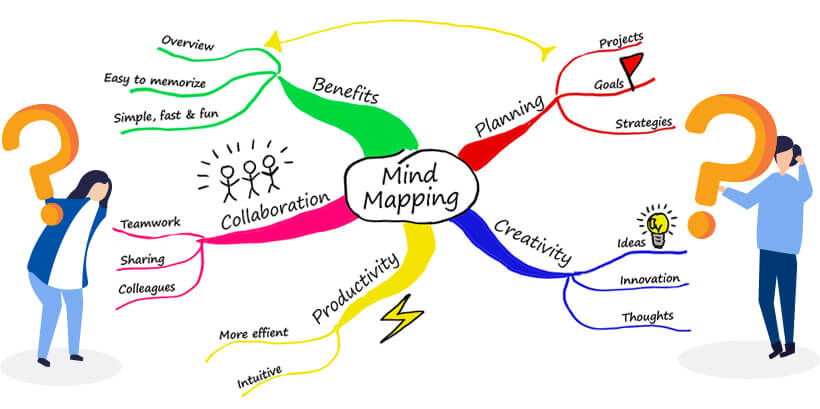
Comments
Post a Comment